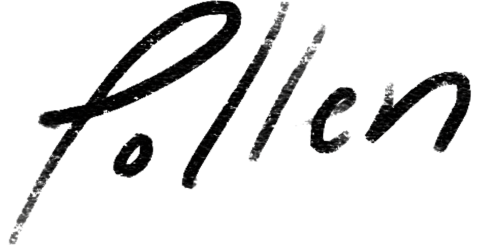How to Use Screen Sharing in Your Speech Language Pathology Practice

Is Screen Sharing via Telehealth Right for Your Practice?
If you’ve been an Speech Language Pathologist for any length of time, there’s a good chance you’ve heard about telehealth.* Many people are confused about what exactly it is, but whether you call it telepractice, teletherapy, or telerehabilitation—it means providing healthcare remotely by means of telecommunications technology.
Beyond the naming convention, SLPs require more than a basic video-calling platform when we provide telehealth services. While the CMS only requires that telehealth providers use “an interactive audio and video telecommunications system that permits real-time communication between you…and the [client]”, one of the most useful features for our speech therapy clients is screen sharing.
*If you choose to offer telehealth to your clients, be sure to check this helpful list from ASHA for any state-specific requirements.
How Screen Sharing Works
Screen sharing is the ability to share the images on one computer screen to another person’s screen. This allows you and your client to view the same worksheets, video clips, or other documents during the session, which encourages clients to participate (so important for those younger clients!) and helps them stay engaged with the session.
Types of Screen Sharing
In SimplePractice, you have the option to share the following:
- Your entire screen
- An application window
- A Chrome tab

It’s inadvisable to share your entire screen in most sessions because that enables your client to see everything that you see on your screen. Your desktop folders, any minimized windows, and downloads at the bottom of your Chrome window are on display. If you choose to share your entire screen, make sure that you don’t have any PHI or any other information you wouldn’t want a client to see open or on your desktop.
Instead of sharing your entire screen, it’s recommended to share an application window. Any window that is open on your computer—a word document, PDF, Chrome web browser—is considered an application window. You can select the specific window you’d like to share with your client. If you open and share a web browser, like Chrome, your client will be able to see every tab you open within that window. This is a great option if you’re accessing multiple websites during your session.
What Does It Look Like for the Client?
In SimplePractice, screen-sharing views on the client’s end are extremely similar to what you see on your end. To allow your client to share their screen, you must discontinue sharing your screen first.
To get the most out of screen sharing, always upload the required documents or videos before a session begins. Trying to download or upload files or open multiple programs while conducting a session will slow down your computer and can cause issues with video and/or audio quality.
Screen Sharing Examples
Screen sharing is a useful feature, but like any therapy tool, it must be used thoughtfully or it can become a distraction. Ask yourself if your clients would benefit from telehealth in general and screen sharing in particular before suggesting this therapy type. Here are some scenarios in which screen sharing would be useful:
- Articulation with a preschool-aged client: Upload videos and worksheets that contain their target sound.
- Language techniques with a middle school-aged client: Watch wordless videos and discuss target language forms.
- Social skills with a high school-aged or adult client: Watch and analyze videos of social situations together.
Telehealth might be new, but it doesn’t need to be scary! These tips can help you provide the best therapy possible for all of your clients.

More Stories
Stay inspired
Get the latest stories from your peers right to your inbox.