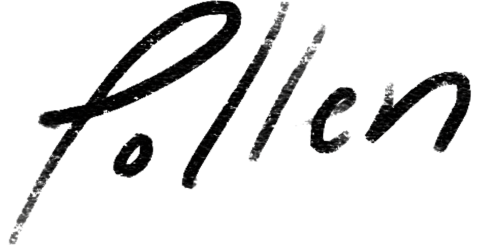Your iPhone Isn’t as Secure as You Think

SimplePractice is releasing an iPhone app in November, so all this month we’re exploring the ways health and wellness professionals use mobile devices to save time and maintain HIPAA compliance.
Security and privacy are important to you. You go to great lengths to protect yourself and your client’s information, not just because of HIPAA penalties, but because it’s the ethical thing to do. New technology is often a place of confusion because it’s attempting to make our lives more convenient. But sometimes convenience also means looser security.
The iPhone is a great tool for the modern therapist. There’s an abundance of apps for making you more productive, better organized, and keeping you informed. Things like scheduling in your calendar app, recording ideas in Evernote, financial monitoring with Mint, and marketing yourself on the Facebook app.
However, as the iPhone becomes a more integrated part of your practice and your life, you need to make periodic checks to make sure you’re not accidentally exposing sensitive information. Here’s that balance again between convenience and security.
Make sure you take these 3 simple steps to improve the privacy and security of the data on your iPhone while still maintaining the convenience you need to simplify your life.
1. Strong passcode lock
Everyone should enable the basic iPhone passcode lock. You absolutely must enable the iPhone passcode lock if you have any involvement with patient health information (PHI). Remember PHI includes simple information like a client’s full name.
If you have a new iPhone 5S you can enable Touch ID, Apple’s fingerprint sensor for verifying your identity. Most of us don’t have this so we need to ensure we use a secure passcode. Don’t use a simple code like “1,2,3,4.” Don’t use your ATM pin. Make sure you use a unique passcode for your iPhone. You don’t lock your office doors at night with a twist-tie so don’t use an ineffective passcode.
Here are instructions to turn on or reset your iPhone passcode
If you want greater protection than Apple’s standard 4 digit passcode, you can turn on the alphanumeric passcode option. This provides the greatest security, but can also be inconvenient if you access your phone often.
Here are instructions for setting an alphanumeric passcode.
2. Disable notification alerts on lock screen:
It’s nice to have email notifications pop up on your lock screen alerting you of a sale at your favorite store. That same popup notification isn’t appropriate when it’s an email from a client. You don’t want to expose to the world your client’s full name and first few lines of her email. For the most privacy, you want to disable all lock screen notifications.
However, notifications are a nice convenience so instead of turning them off completely, you may want to find a balance here. Within the notification center of your iPhone preferences, you can select which application’s notifications appear on your lock screen. You can also select which email accounts appear on your lockscreen as well. If you have a personal email account that’s never used for your practice, you may want to keep these notifications on.
Here’s where you can find instructions for disabling or modifying notifications.
3. Disable Notification Center on the lock screen.
In Apple’s newest opperating system (iOS7) your calendar, reminders, missed calls, texts, and alerts are viewable from the lockscreen.
Your calendar and missed alerts are probably private information that you don’t want accessible to prying eyes. If so, turn off Apple’s Notification Center.
Here are instructions for disabling the Notification Center.
Privacy is an ongoing process.
After you’ve taken these 3 steps, you’ll have very little risk of accidentally exposing private information from your iPhone. However, privacy is a process. As you download new apps and upgrade your phone, regularly review the 3 steps we’ve described here.
Another great process for protecting your privacy is to explore your phone’s privacy settings. Search around and turn off any settings that make you uncomfortable. This is an important step for health providers because of the sensitive nature of your work.
As a health care professional, it’s important to remember that most iPhone customers are not as sensitive to privacy issues as you are, so the default settings on the iPhone are probably looser than you prefer. Be sure to do a through scrub of your privacy settings and continue to regularly update them.
SimplePractice is releasing an iPhone app in November. If you’d like to be notified when it’s released email me: fletcher@simplepractice.com
More Stories
Stay inspired
Get the latest stories from your peers right to your inbox.